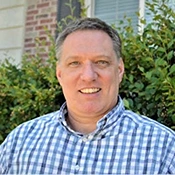Open the Dashboard in QFloors by pressing the F5 key on your keyboard (or click Dashboard on the menu bar). The left side of the Dashboard is where you manage the tasks assigned to you, whether you created them or someone else created them and assigned them to you. Creating tasks in QFloors and managing them in the Dashboard is a great way to help you keep track of things you need to do, and to follow up on things you’ve assigned others to do. You can create a new task when you’re not in the Dashboard by holding down the Ctrl key on your keyboard while you press the T key (Ctrl+T).
You also manage individual contacts in the right side of the Dashboard. When you open the Dashboard, the details of the contact (Contact, Customer Account, or Vendor) that’s on the transaction you currently have open (Lead, Sale, or Bill) are automatically populated.
You also have options to edit that contact’s settings, to lookup a different contact to work with, and to create a new Contact. Close the Dashboard by pressing F5 again.